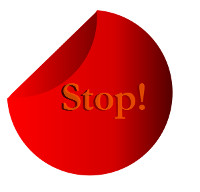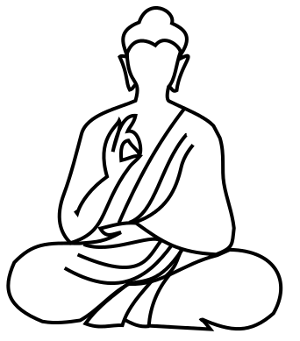In the past few years, because of the websites and videos I was creating, I often needed to create graphics or edit sound or video files, and so I’d look around for some free but reliable software and pick up just enough skill to get my work done. For graphics, after some looking around, I mainly used GIMP and some amount of Microsoft Powerpoint, and I used these always used these packages with some specific end-product in mind.
Recently, though, I decided to try out a vector graphics package just for the fun of it, and I chose Inkscape, a free vector graphics editor. Inkscape is open source (Wikipedia page in Inkscape here) and the software can be downloaded at their site here.
One reason I wanted to try out Inkscape is that it is a vector drawing software, which means that the graphic remains okay on resizing. And Inkscape, while not as well known (and probably not as full of features) as professional packages like the Adobe products, does allow relevant imports and exports, and I thought it would be a good way to get an idea about vector illustrations without making major investment just to satisfy that curiosity.
The fun part of drawing using computers nowadays is that graphics packages are full of “tools” that draw for you. Want a rectangle or square? Or a circle or oval? Or even a star with spokes? Pick the tool and just drag out the figure you want. Not quite the way you want it? No problem; just edit it 🙂
It doesn’t end there. Even for “drawing” of figures, one doesn’t really need good control over the “pen”. All you need is a reasonable degree of control, and you can then refine the lines using edit tools. There’s some solid mathematics behind the tool used for such drawing, but fortunately one need not know the math to use the tool. If you are the grateful sort, just send some mental thanks to Pierre Bezier, the man behind Bezier curves, included as a tool in graphic packages. (Wikipedia page on Bezier curves) The tool is a boon for drawing (and “tracing” an existing picture).
Graphics packages make the life of a user even simpler by providing other tools and filters. For example, tools to add gradients to figures. Tools to perform operations like “subtracting” one figure from another, or finding an “intersection”, and all such stuff that makes life interesting. Filters to add effects like “oilify” or “fuzzy borders” or “canvas print” and all that, just at the click of an option.
Here are some of my initial attempts at using Inkscape. One is a picture I found on a napkin and “traced” using Bezier curves; one is a “button”, and one is a sticky note with part of it turned. These took very little time and were far easier than I thought they would be. I’m not sure how much I want to continue learning Inkscape–any skill takes time and energy–but at least I now have some idea of the range of things possible, and next time I want to make a graphic, I’ll consider Inkscape first (instead of GIMP, which I was using earlier).

![]()